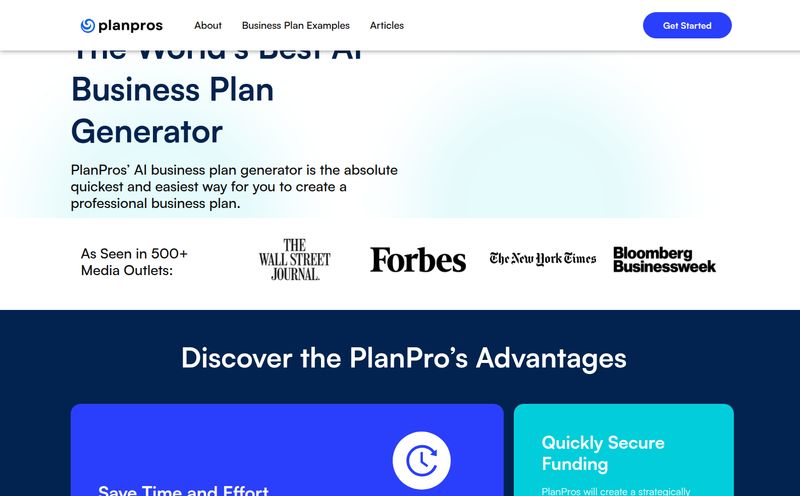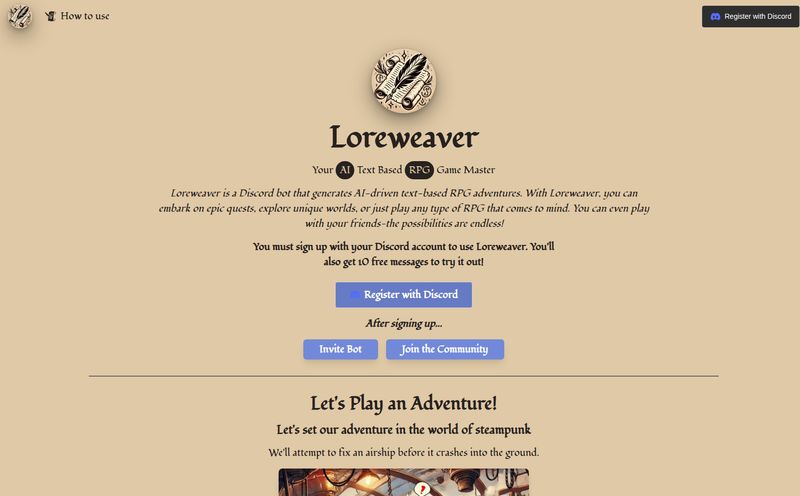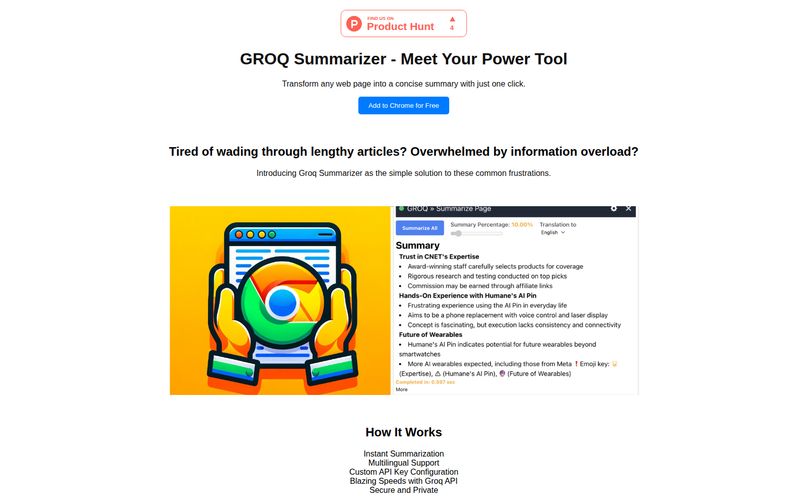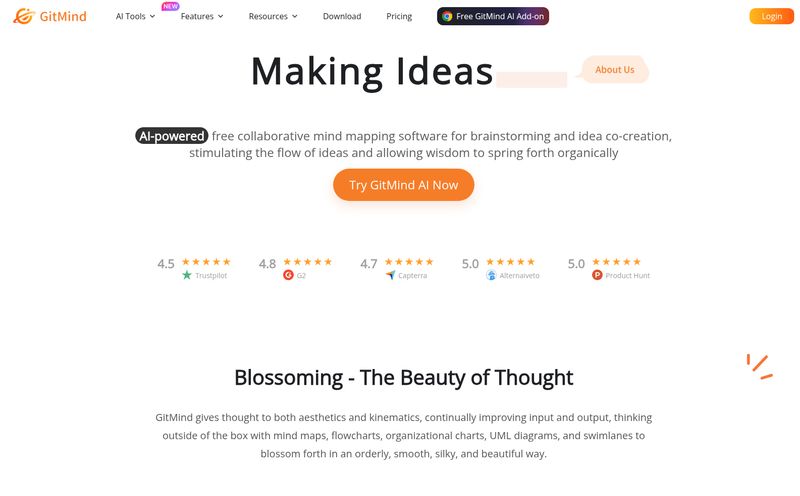We’ve all been there. You’re on the go, maybe squished on the tube or waiting for a coffee, and you need to fire off a really good email. Or a witty social media caption. Or even just a thoughtful reply to a message that requires more than a thumbs-up emoji.
So begins the great app-switching circus. You open your notes app to draft some ideas. Then you hop over to the ChatGPT app to refine them. You copy the text. You jump back to your email or social app. You paste. Ugh, the formatting is weird. You fix it. You re-read it. You finally hit send.
It’s a clunky, frustrating process that makes me want to just throw my phone into the nearest body of water. It feels like trying to cook a meal by running between two different kitchens. Why can’t everything just be in one place?
Well, I was scrolling through Product Hunt the other day (my favorite procrastination-slash-research habit) and stumbled upon something that made me sit up straight. A tool called KAI - KeyboardAI. The premise is so simple, it’s brilliant: ChatGPT, but living directly inside your iPhone’s keyboard. No more app-switching. No more copy-paste gymnastics.
The Constant Copy-Paste Dance: A Mobile Content Creator's Nightmare
As someone who lives and breathes SEO and content, my phone is my lifeline. It’s where I manage social accounts, answer client queries on Slack, and jot down blog ideas at 2 AM. The friction of moving text between apps isn't just annoying; it’s a genuine workflow killer. It breaks your train of thought and turns a two-minute task into a ten-minute ordeal.
We’ve seen AI assistants baked into browsers and operating systems, but the mobile keyboard has felt like the final frontier. That’s the space KAI is aiming to conquer, and I was immediately intrigued. Could this be the secret weapon for mobile productivity?
What Exactly is KAI - KeyboardAI?
Let's get down to brass tacks. KAI KeyboardAI isn't a standalone app in the traditional sense. Instead, it’s an iOS keyboard extension that you install and enable in your settings, just like you would with Gboard or SwiftKey. But instead of just giving you better autocorrect or GIFs, it gives you direct access to the powerhouse that is ChatGPT.
The entire idea is to bring the AI to you, wherever you’re typing. Instagram, iMessage, WhatsApp, Mail, Notion... if you can pull up a keyboard, you can use KAI.
The Simple Idea Behind a Powerful Tool
The beauty of KAI is its ridiculously simple workflow. It doesn't try to reinvent the wheel. It just puts a turbocharger on it.
- Give it a Prompt: In any app, you type out your instruction. Something like, “Write a witty tweet about the pain of Mondays” or “Rephrase this email to sound more professional: sry cant make it.”
- Switch Keyboards: You tap the little globe icon on your keyboard to switch over to the KAI keyboard.
- Hit Write: A big “Write” button appears. You tap it, and KAI sends your prompt to ChatGPT.
- Get Your Text: In a few seconds, it offers a generated response, which you can then insert directly into your text field. Boom. Done.
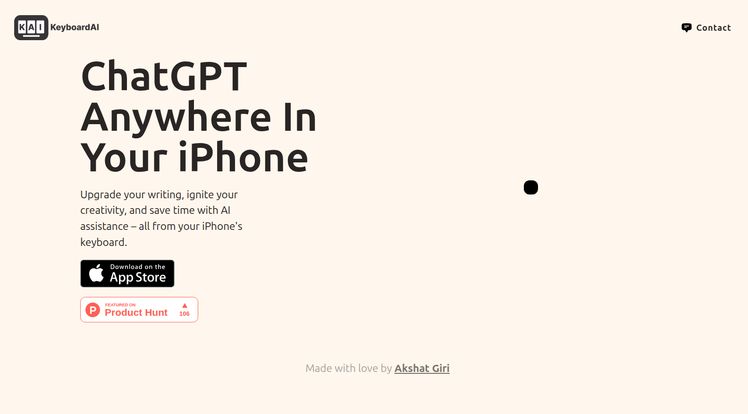
Visit KAI | KeyboardAI
My Experience: Putting the KAI ChatGPT Keyboard to the Test
Of course, I had to try it out. The setup was straightforward—download from the App Store, then head to Settings > General > Keyboard > Keyboards > Add New Keyboard... and give it “Full Access” (more on that later). It took all of two minutes.
My first test was in iMessage. I prompted it to “come up with a polite excuse to get out of a dinner party I dont want to go to.” Switched to KAI, hit write, and it spat out a beautifully crafted message about a sudden prior commitment. Perfect.
Next, I jumped over to Twitter. Prompt: “Explain what SEO is in a single, simple tweet.” The result was a surprisingly solid, concise definition that was ready to post. I’ve spent way more time agonizing over tweets than the few seconds this took. This is dangerous. My screen time is not going to thank me.
It’s not just about creating new text, either. The rewriting feature is where the real magic is for me. I often type out brusque, to-the-point emails on my phone. Being able to highlight that text and have KAI rewrite it to be “more friendly” or “more professional” is an absolute game-changer for client communications on the fly.
The Good, The Bad, and The... Missing Page?
No tool is perfect, right? After playing around with KAI for a bit, here’s my honest breakdown of what I love and what you should be aware of.
What I Absolutely Love About KAI
The sheer convenience is off the charts. It sounds like a small thing, but removing the app-switching step fundamentally changes how I work on my phone. It makes AI feel less like a destination and more like a true assistant that's always at my fingertips. It’s fluid. It’s fast. And for brainstorming social media hooks or replying to comments, it streamlines the process in a way the official ChatGPT app just can't match.
A Few Things to Keep in Mind
First, it’s an iPhone-only deal for now. Sorry, Android friends. Second, and this is a big one, its power is directly tied to ChatGPT's. That means it inherits all of ChatGPT's strengths and weaknesses. If the service is down, your fancy AI keyboard is just a keyboard. It can also “hallucinate” or give you slightly bizarre answers, so you still need to use your brain and proofread what it generates. Don’t just blindly trust it for mission-critical stuff!
Also, like any third-party keyboard, it requires “Full Access” to work, which can understandably make some people nervous about privacy. The developers need this permission to communicate with the internet (i.e., the ChatGPT API). It's a standard requirement for this kind of functionality, but something to be aware of.
Who is This AI Keyboard Really For?
So, who should drop what they're doing and download this? In my professional opinion, a few groups come to mind immediately:
- Social Media Managers: This is a no-brainer. Brainstorming, writing captions, and replying to DMs just got ten times faster.
- Busy Professionals: For anyone who lives in their email or Slack, this is your new best friend for drafting quick, polished responses.
- Students: Need to rephrase a sentence for an essay or get help with a difficult concept in a study group chat? This is for you.
- Non-Native English Speakers: It can be a fantastic tool for checking grammar and improving the fluency of your writing in any app.
Honestly, anyone who writes more than a few sentences a day on their iPhone could probably find a good use for it.
Let's Talk Pricing (Or Lack Thereof)
Here’s where things get a bit mysterious. When I tried to find a pricing page on their website, I was greeted with a friendly 404 “page not found” error. This happens with new products sometimes. My educated guess? It's likely operating on a freemium model right now. You might get a certain number of free queries per day or week, with a subscription to unlock unlimited use. This is a pretty standard playbook for AI-powered apps. Or maybe it’s a one-time purchase. For now, it seems to be free to download and try, which is great. I’d keep an eye out for an in-app purchase option to appear down the line.
The Bottom Line: Is KAI KeyboardAI Worth the Download?
Yes. Absolutely, one hundred percent yes.
Even with the slight mystery around its long-term pricing and its dependence on ChatGPT's occasional quirks, the sheer utility of KAI is undeniable. It solves a real, tangible problem for anyone who does serious work from their phone. It removes friction and brings powerful AI into the most natural place possible: the keyboard itself. It's one of those rare apps that, after using it for a day, you wonder how you ever put up with the old way of doing things.
It's a small change that makes a huge difference. And in the world of traffic generation and digital marketing, those incremental gains in efficiency add up. Fast.
Frequently Asked Questions about KAI KeyboardAI
- Is KAI KeyboardAI safe to use?
- KAI requires "Full Access" to function, which allows it to send your prompts to the ChatGPT API. This is a standard permission for internet-connected keyboards. While it can feel a bit scary, it's necessary for the tool to work. As with any app, it's good practice to be mindful of what sensitive information you're typing.
- Does KAI work with AI models other than ChatGPT?
- Based on all the current information, KAI is built specifically to integrate with ChatGPT. There's no indication that it supports other models like Claude or Gemini at this time.
- Do I need a ChatGPT Plus subscription to use KAI?
- This isn't explicitly stated, but most third-party apps like this either use the standard API (which doesn't require a user's Plus subscription) or may offer premium features that connect via your own API key. For now, it appears to work out-of-the-box without needing a separate ChatGPT Plus account.
- How is KAI different from the official ChatGPT app?
- The key difference is integration. The ChatGPT app is a standalone application you have to open and use. KAI is a keyboard that lets you use the AI's power inside any other app you're already using, eliminating the need to switch back and forth.
- What happens if the ChatGPT service is down?
- If the ChatGPT API is experiencing issues or is down for maintenance, KAI will not be able to generate responses. The keyboard itself will still function for basic typing, but the AI features will be temporarily unavailable.
- Can KAI read my passwords?
- Most modern operating systems, including iOS, automatically switch back to the default system keyboard when you are in a password field for security reasons. So, KAI shouldn't be active when you're typing in sensitive passwords.